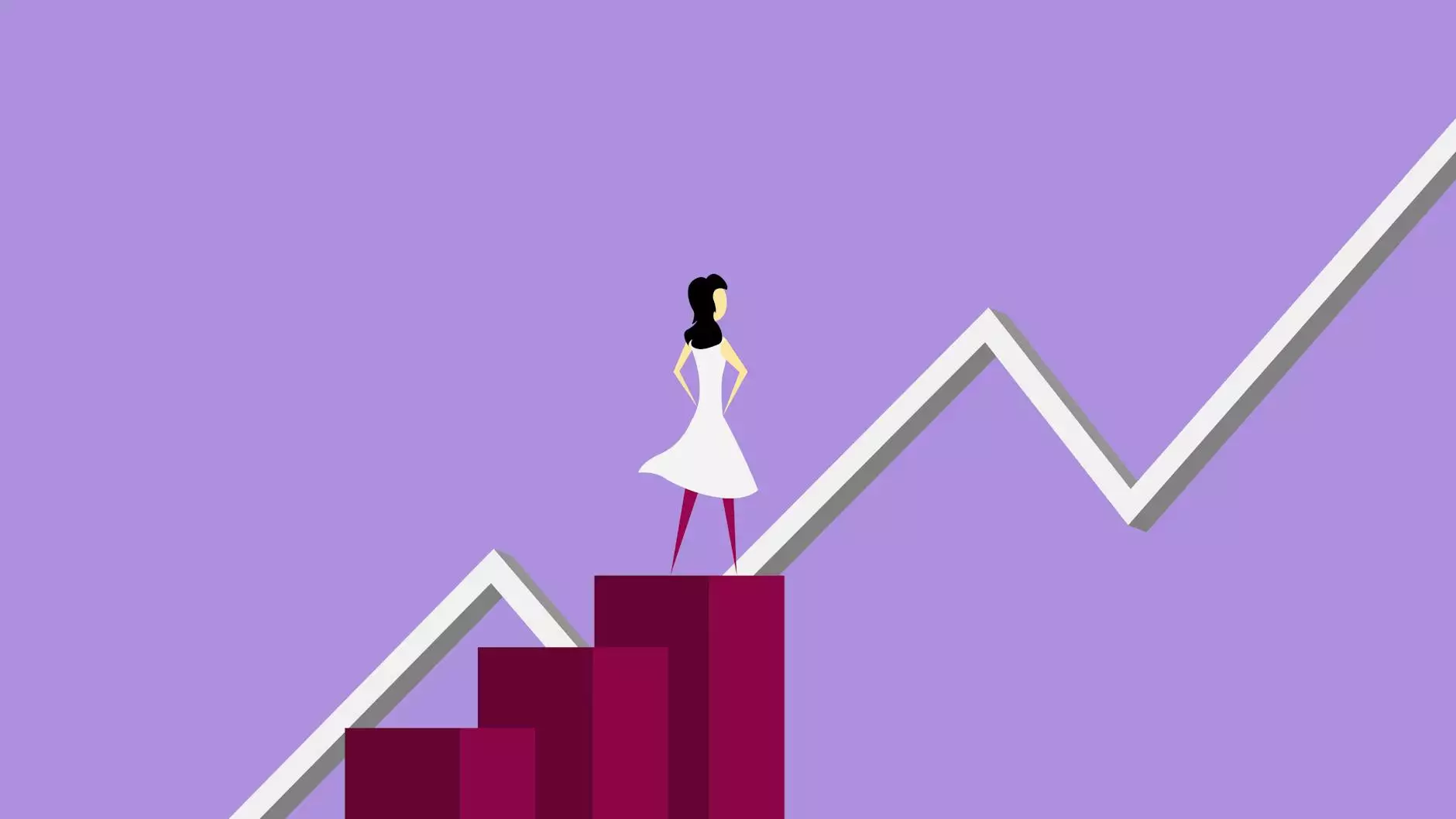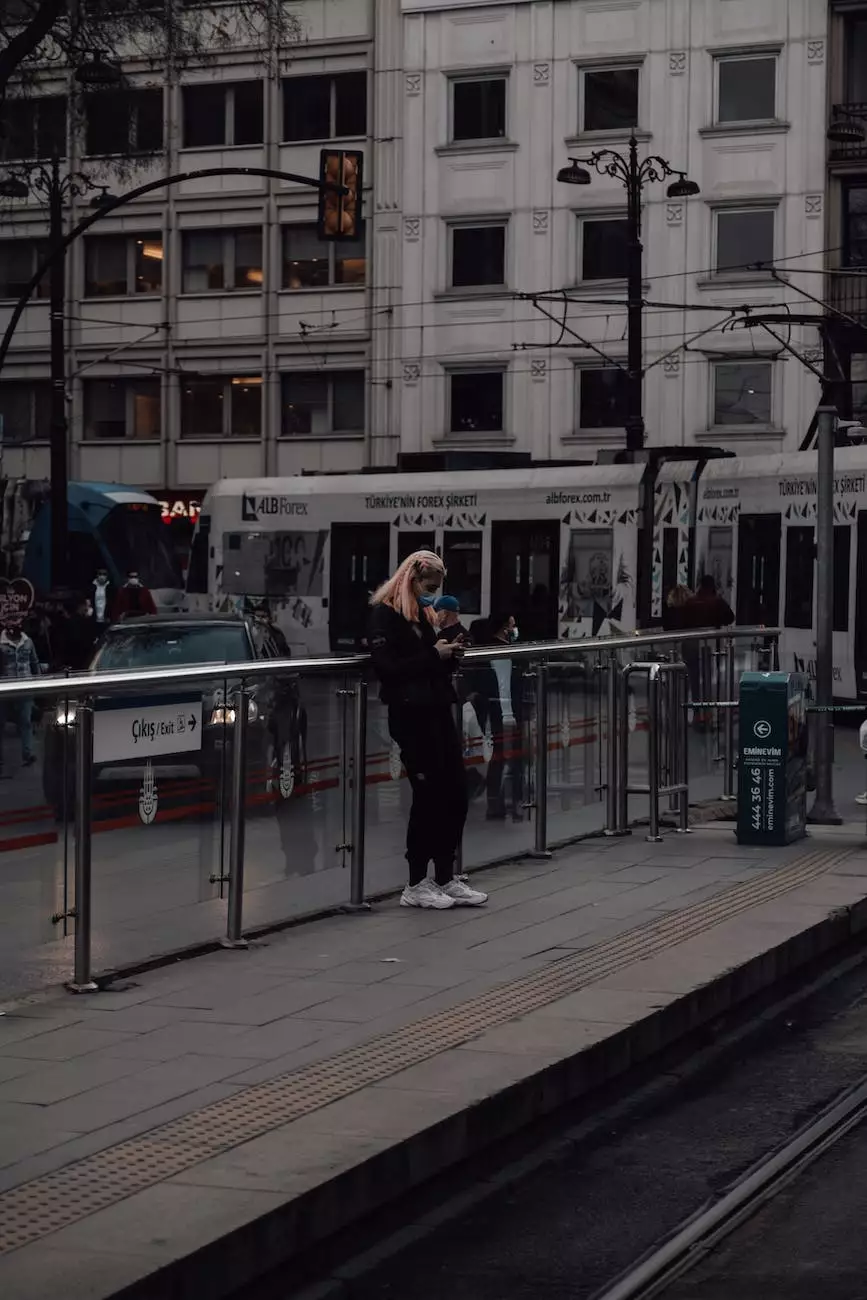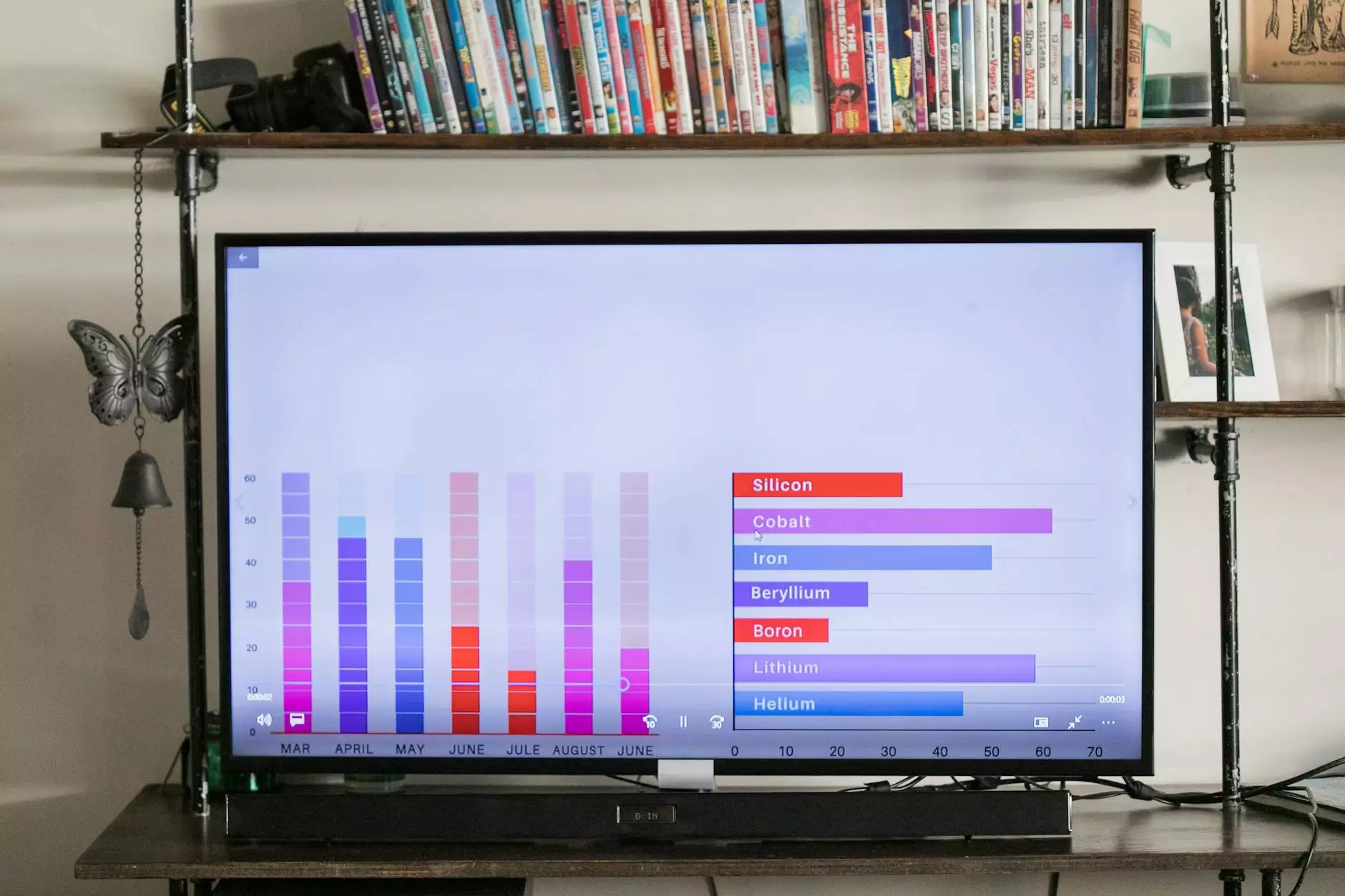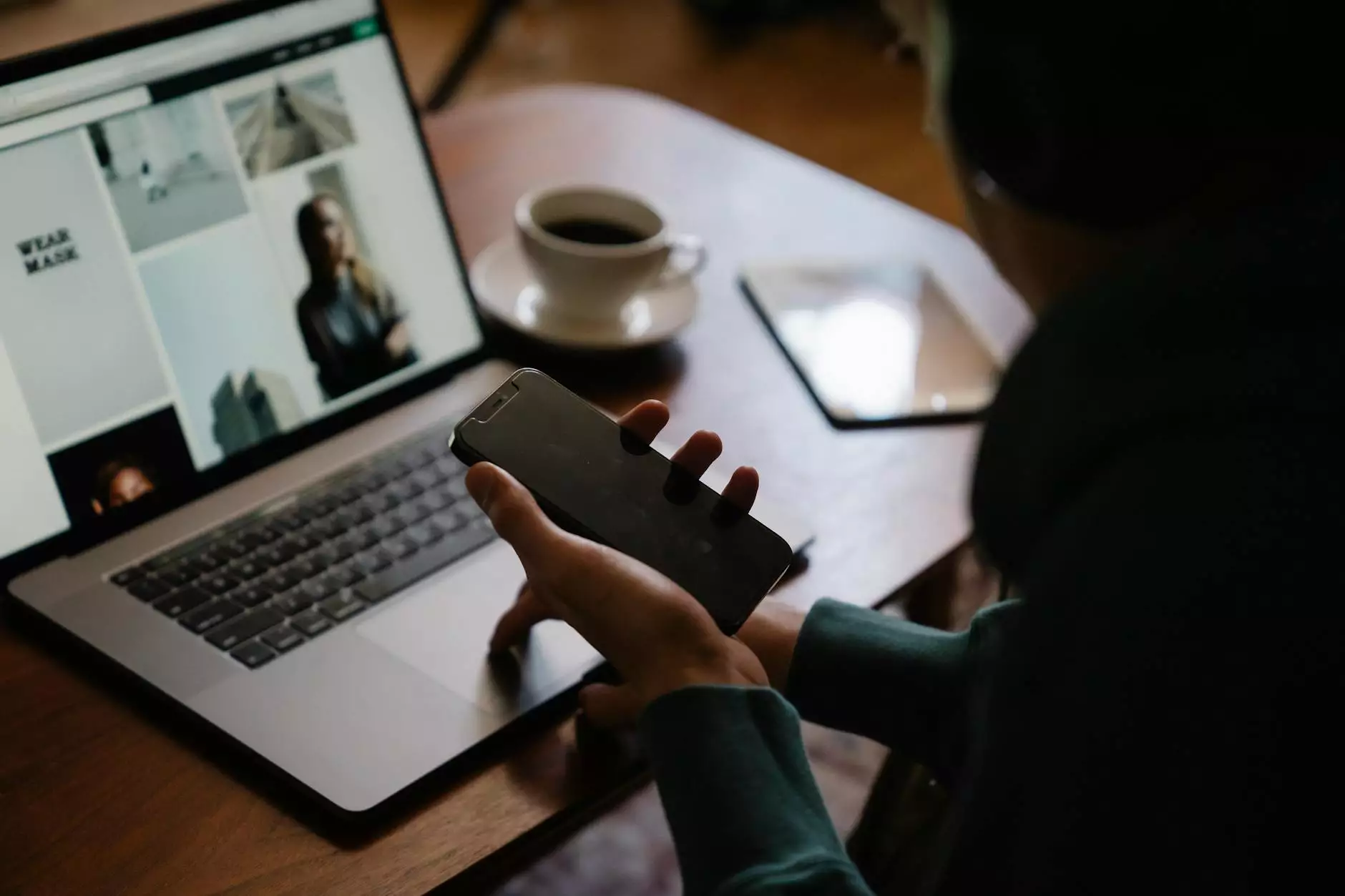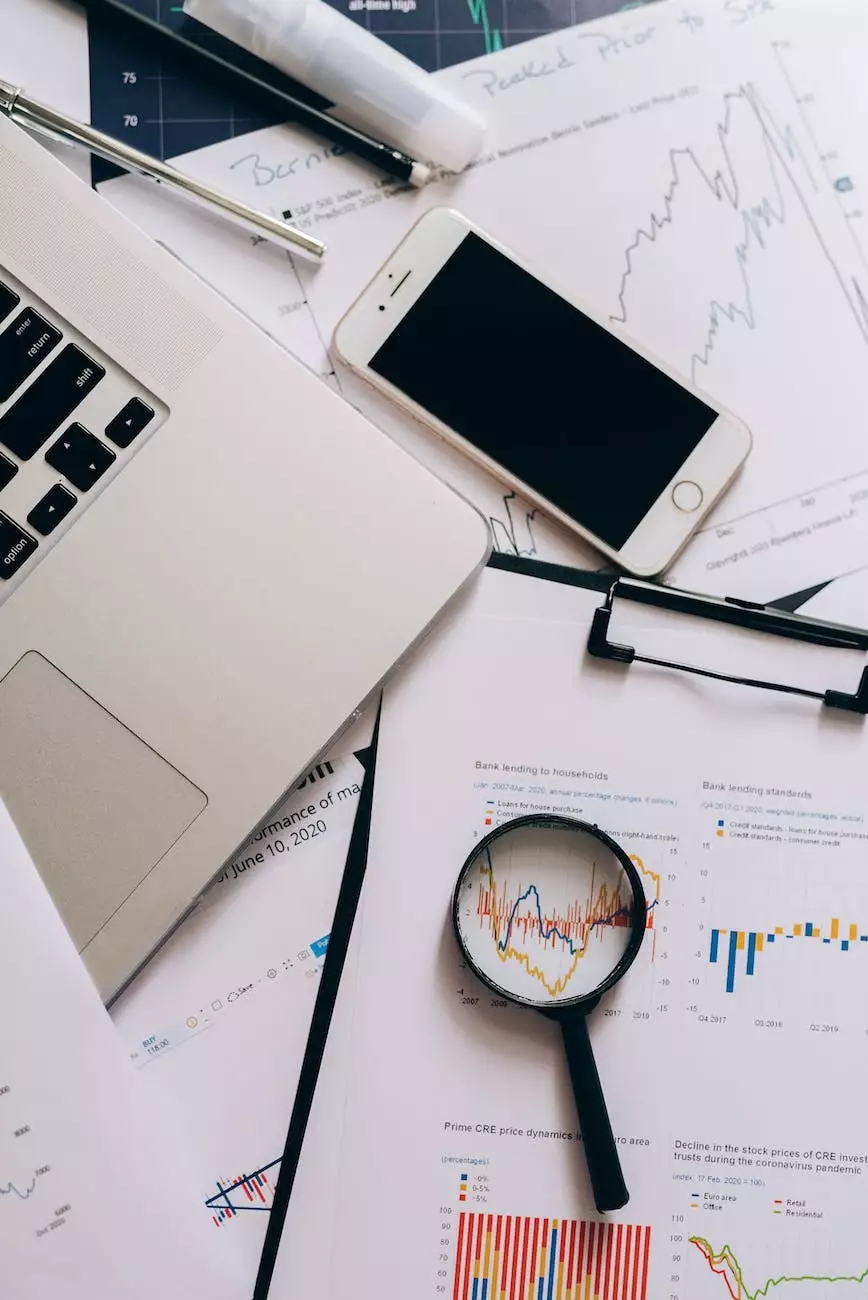Find and Replace in Google Sheets with Regex
Blog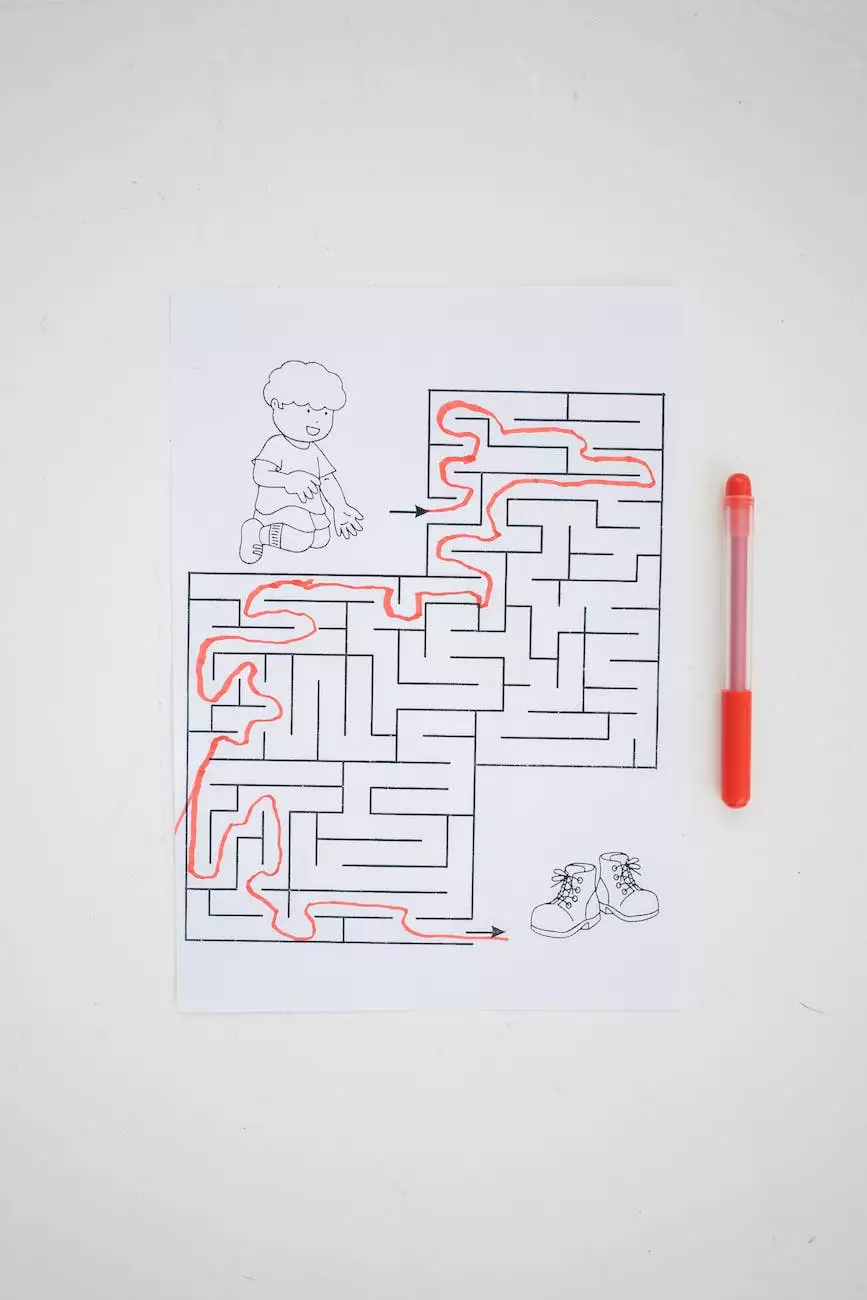
The Power of Find and Replace in Google Sheets
At X Factor Marketing, we understand the importance of finding and replacing data efficiently in Google Sheets. Google Sheets is a powerful tool that allows businesses and individuals to organize and analyze data, and using regular expressions (Regex) for find and replace makes the process even more effective.
Why Choose Regex for Find and Replace?
Regular expressions provide a versatile way to search for patterns in your data. They allow you to define specific criteria, such as specific words, characters, or patterns, and then replace or manipulate those matches accordingly. This level of control allows for highly efficient data manipulation, saving businesses valuable time and effort.
How to Use Regex for Find and Replace in Google Sheets
Step 1: Open your Google Sheets document and select the column or range of cells where you want to perform the find and replace operation.
Step 2: Click on the "Edit" menu and choose "Find and Replace" from the dropdown menu.
Step 3: In the "Find" field, enter the regular expression pattern you want to search for. This could be a specific word, a combination of characters, or a pattern.
Step 4: In the "Replace with" field, specify what you want to replace the matched pattern with. This can be another word, a phrase, or even a formula.
Step 5: Click on the "Replace" or "Replace All" button, depending on whether you want to replace each occurrence individually or all at once.
Common Regex Patterns for Google Sheets
Regex patterns can be as simple or as complex as needed, depending on the specific data you're working with. Here are a few commonly used patterns that can help you get started:
1. Find and Replace Words
Use the following pattern to find and replace specific words:
Find: \b(word)\b Replace with: replacementReplace "word" with the actual word you want to find, and "replacement" with the word you want to replace it with.
2. Find and Replace Dates
If you're working with dates in your Google Sheets, you can use the following pattern to find and replace a specific date format:
Find: (\d{2})/(\d{2})/(\d{4}) Replace with: $2/$1/$3This example will help you switch the date format from "DD/MM/YYYY" to "MM/DD/YYYY". Adjust the pattern to match your desired format.
3. Find and Replace Email Addresses
When dealing with email addresses, you can use the following pattern to find and replace them easily:
Find: \b[A-Za-z0-9._%+-]+@[A-Za-z0-9.-]+\.[A-Za-z]{2,}\b Replace with: [email protected]This pattern will find any valid email address and replace it with the specified replacement address.
Unlock the Full Potential of Google Sheets with X Factor Marketing
As experts in Business and Consumer Services - Digital Marketing, X Factor Marketing is dedicated to helping businesses maximize their efficiency and productivity. Our team of SEO specialists and high-end copywriters fully understands the importance of utilizing powerful tools like Google Sheets for effective data management.
Whether you need assistance with implementing regular expressions in Google Sheets or require comprehensive digital marketing strategies, X Factor Marketing is here to help. We offer tailored solutions that cater to your specific business needs, ensuring that your online presence stands out from the competition.
Contact X Factor Marketing today to unlock the full potential of Google Sheets and take your digital marketing efforts to the next level!