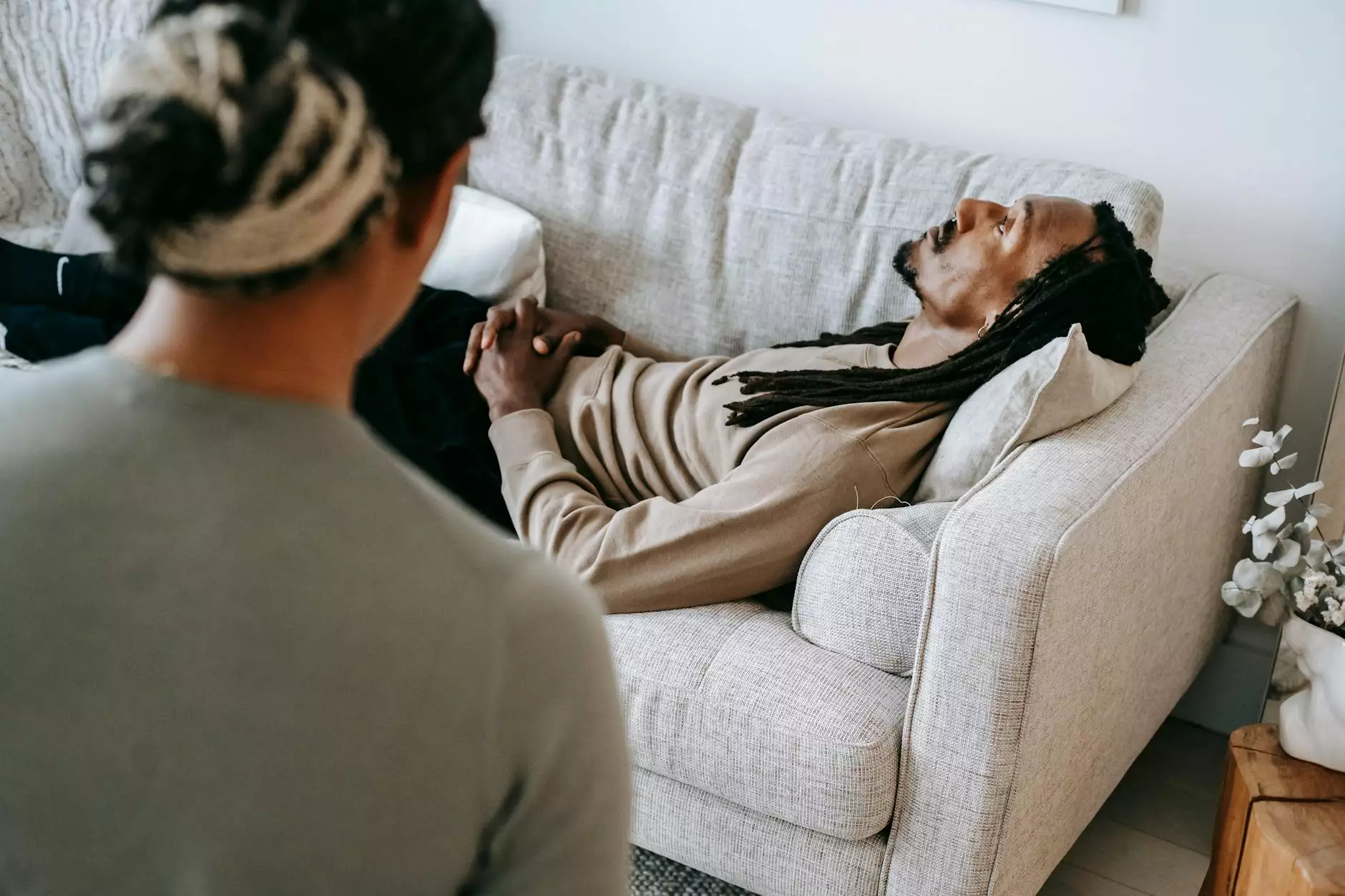Installing VPN on Linux: A Comprehensive Guide
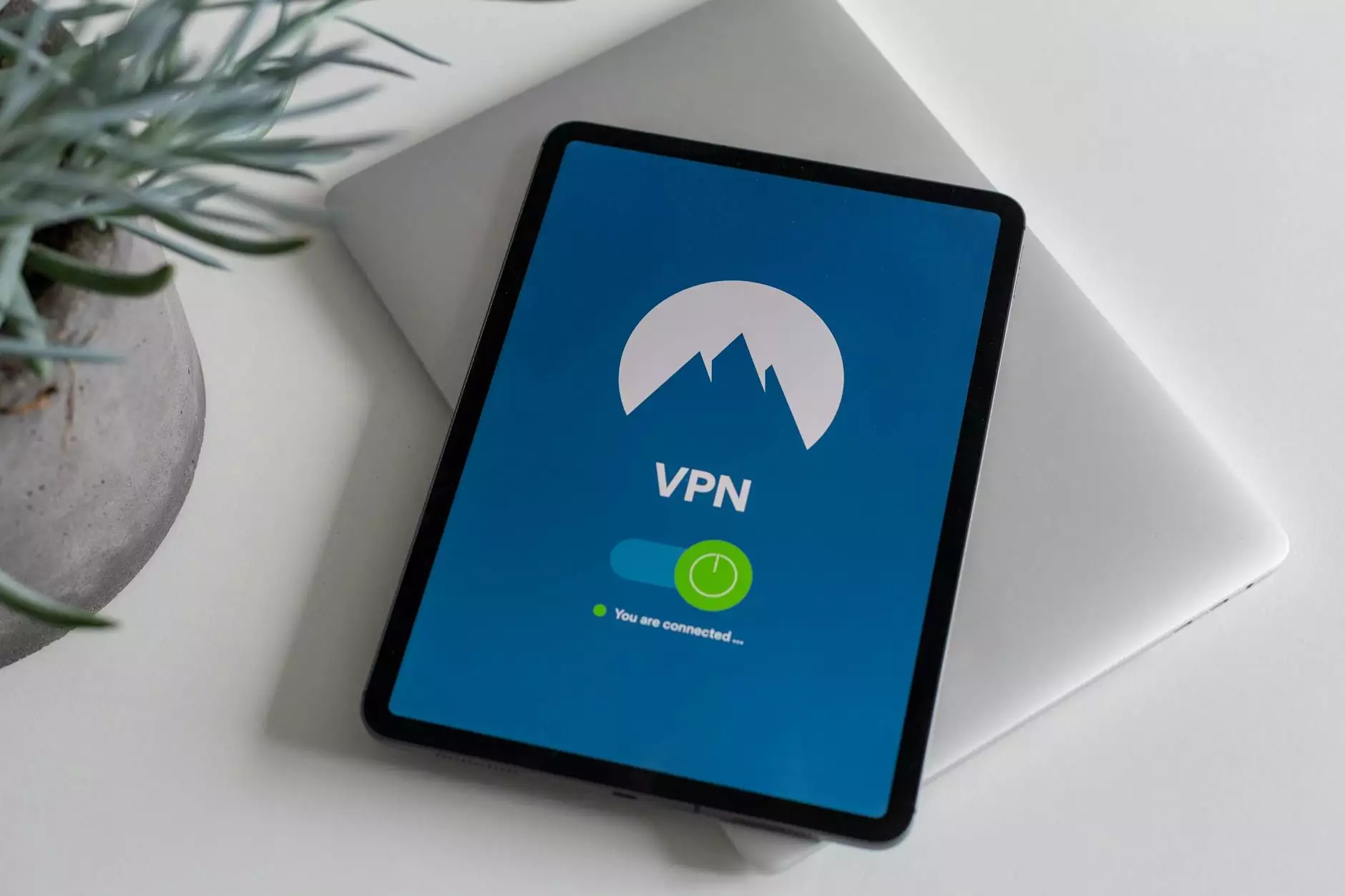
In today's digital landscape, the importance of online privacy and security cannot be overstated. With increasing threats to personal data and privacy breaches, many users are turning to Virtual Private Networks (VPNs) to shield their online activities. This guide will equip you with everything you need to install VPN on Linux successfully, ensuring you maintain your privacy and security while browsing the web.
What is a VPN?
A Virtual Private Network (VPN) is a technology that creates a secure, encrypted connection over a less secure network, such as the Internet. VPNs are used to protect private web traffic from snooping, interference, and censorship. By using a VPN, your Internet traffic is routed through a server operated by the VPN provider, which changes your IP address and encrypts your data.
Why Use a VPN on Linux?
Using a VPN on Linux offers a multitude of benefits:
- Enhanced Security: Protect your sensitive data from cybercriminals.
- Online Privacy: Keep your browsing habits private from ISPs and advertisers.
- Bypass Geo-Restrictions: Access content that may be restricted in your region.
- Public Wi-Fi Protection: Safeguard your data on unsecured networks.
Choosing the Right VPN Service for Linux
When looking for a suitable VPN provider, consider the following criteria:
- Compatibility: Ensure that the VPN supports Linux.
- Security Protocols: Look for strong encryption standards (like OpenVPN, IKEv2).
- No-Log Policy: Choose a provider that does not track your online activities.
- Speed and Performance: A good VPN should not significantly slow down your Internet connection.
- Customer Support: Reliable 24/7 support can be critical for troubleshooting.
System Requirements
Before you begin the installation process, make sure you have:
- A Linux distribution (Ubuntu, Fedora, CentOS, etc.)
- Root access or sudo privileges to install packages.
- An active subscription with a VPN service such as ZoogVPN.
Steps to Install VPN on Linux
Step 1: Update Your System
Before installing any software, it is wise to update your system. Open your terminal and execute the following command:
sudo apt update && sudo apt upgradeStep 2: Install OpenVPN
Most VPN services, including ZoogVPN, offer OpenVPN as the primary protocol for secure connections. To install OpenVPN, run the following command:
sudo apt install openvpnStep 3: Download VPN Configuration Files
Once OpenVPN is installed, download the configuration files from your VPN service provider’s website. Typically, these files come in a `.zip` format. After downloading, extract the files into a directory of your choice:
unzip ~/Downloads/zoogvpn-config.zip -d ~/zoogvpn-configStep 4: Establishing a VPN Connection
Navigate to the directory containing the configuration files you extracted earlier:
cd ~/zoogvpn-configTo connect to the VPN, use the following command, replacing `` with the name of the configuration file you want to use:
sudo openvpn --configStep 5: Authenticating Your Connection
When prompted, enter your ZoogVPN username and password. If everything is configured correctly, you should see messages indicating that you are connected to the VPN.
Verifying Your VPN Connection
It’s crucial to check if your VPN connection is working as intended. You can verify your connection by visiting What Is My IP. If your IP address is different from your original one, it confirms that the VPN is active.
Troubleshooting VPN Issues on Linux
Even with proper installation, you may encounter connectivity issues. Here are some common problems and solutions:
- Authentication Errors: Ensure you're using the correct username and password.
- DNS Leaks: Consider using a DNS leak test tool. Modify DNS settings if necessary to prevent leaks.
- Connection Timed Out: Test with different servers or check your firewall settings.
- Slow Speeds: Try switching to a different server or protocol.
Enhancing Your Security with Additional Measures
While using a VPN significantly improves your online security, consider combining it with these additional methods:
- Use a Firewall: Protect against unauthorized access to your system.
- Install Antivirus Software: Safeguard against malware and other threats.
- Keep Software Updated: Regularly update your OS and applications for security patches.
- Be Cautious with Public Wi-Fi: Always connect through your VPN on public networks.
Conclusion
Installing a VPN on Linux is a straightforward process that can significantly enhance your privacy and security online. By following this comprehensive guide, not only can you safeguard your sensitive information, but you can also enjoy unrestricted access to the internet. Whether you're using Linux for personal use or business, a VPN like ZoogVPN can provide the protection and performance you need. Always ensure to stay informed about the latest security practices and updates from your VPN provider to make the most of your online experience.
Get Started Today!
Don't wait for the next breach or privacy invasion to take action. Install VPN on Linux today and safeguard your digital world. Start your journey towards a more secure online presence with ZoogVPN — your trusted partner in online privacy.
install vpn linux