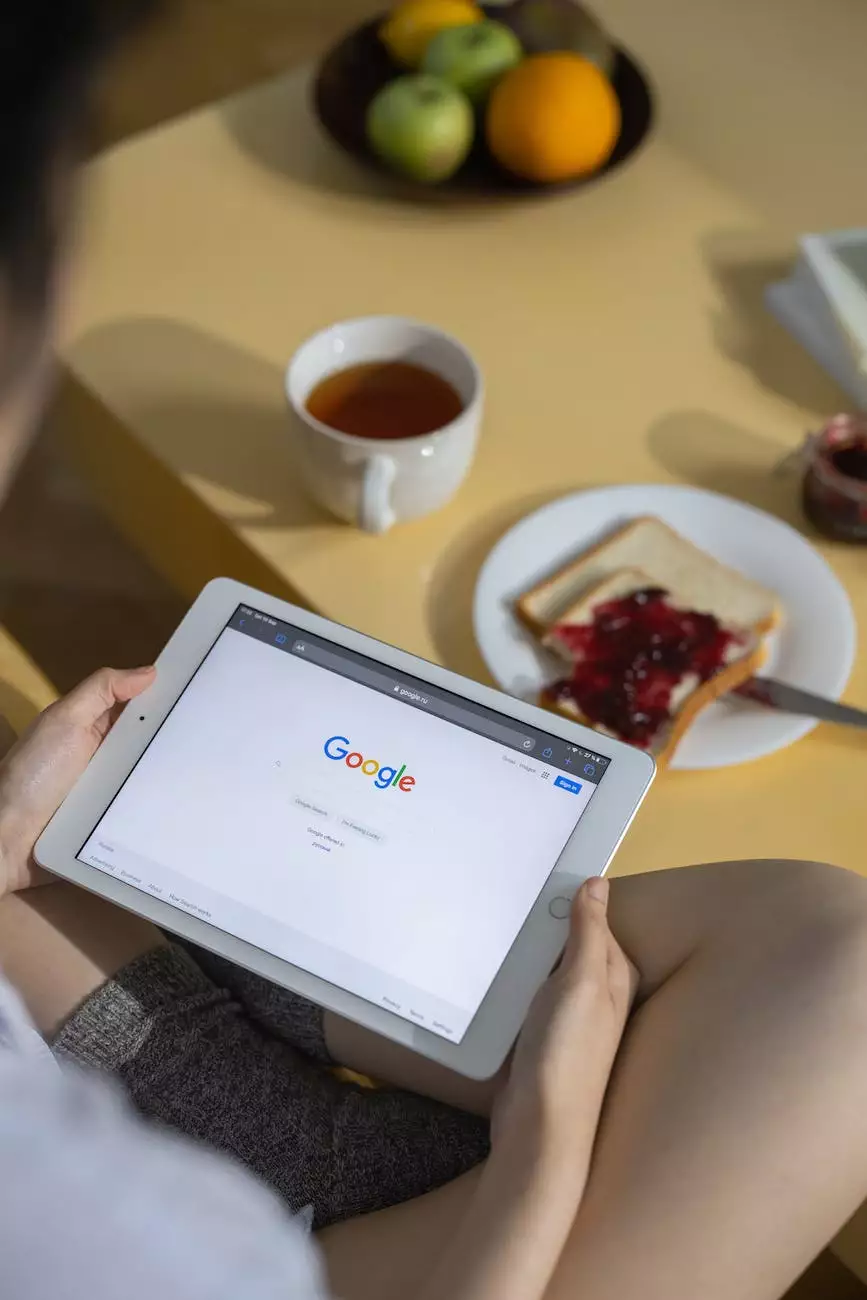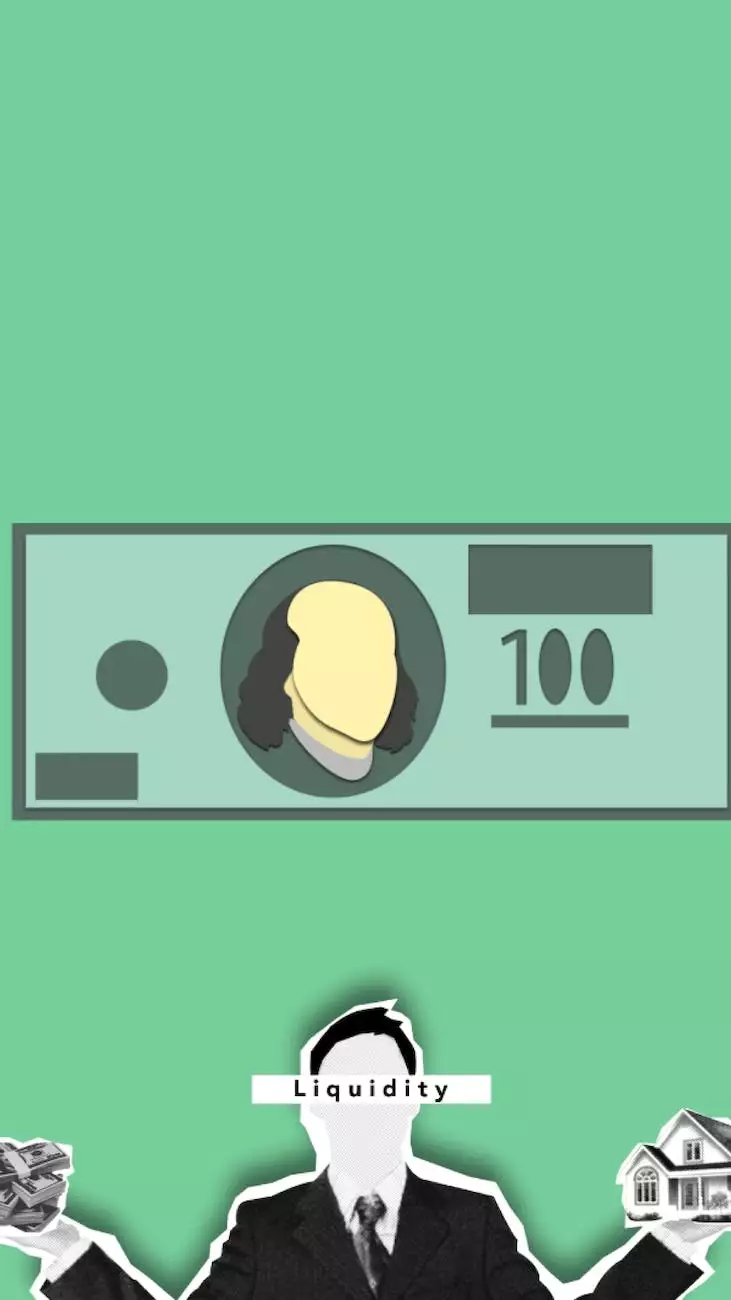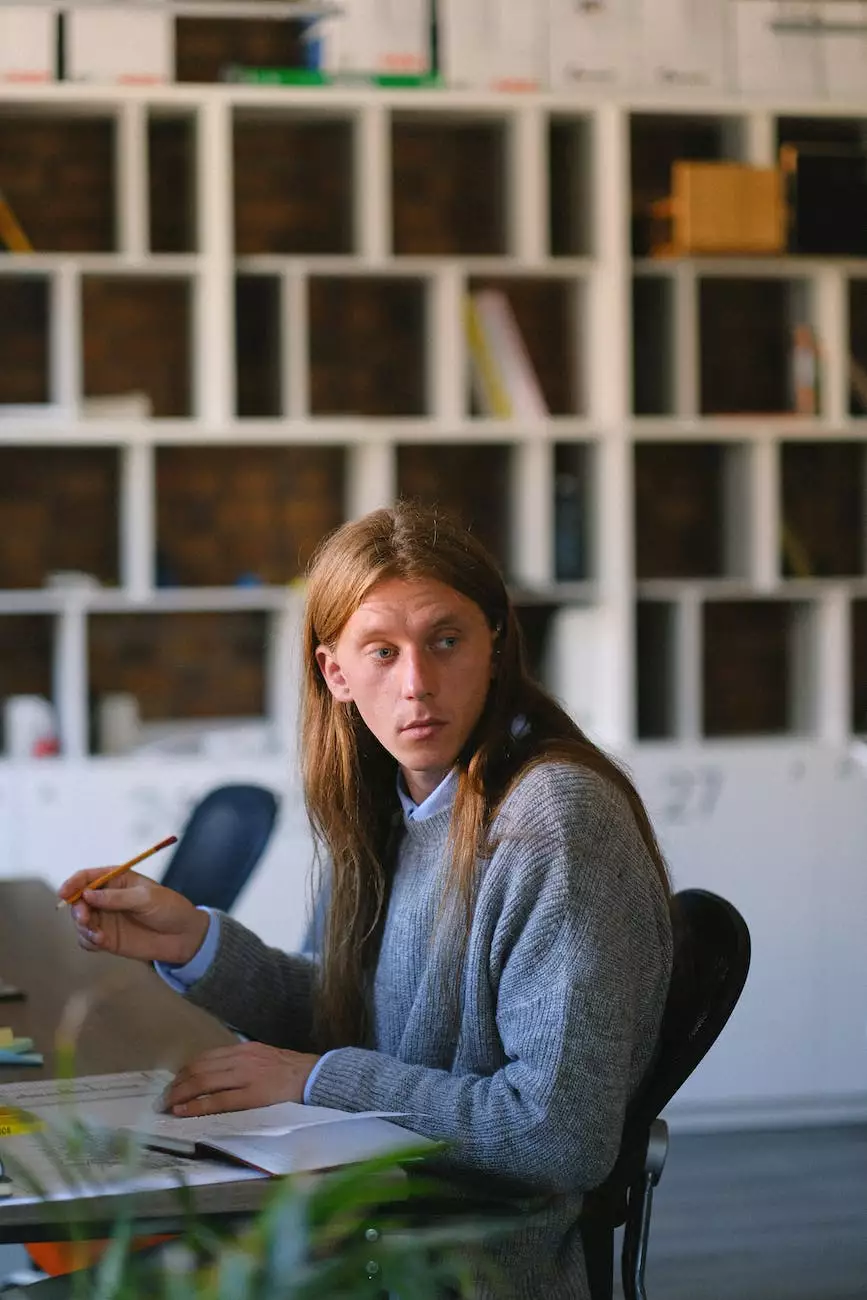How to Create a Pie Chart of GA4 New vs. Returning Users
Blog
Introduction
Welcome to X Factor Marketing, your trusted partner in the realm of digital marketing. As experts in the field, we strive to provide you with insightful guidance on various aspects of analytics and data visualization. In this article, we will explore the process of creating a pie chart in Looker Studio to analyze and visualize the distribution of new and returning users in Google Analytics 4.
Understanding New vs. Returning Users
Before diving into the technicalities of creating a pie chart, it's essential to grasp the concept of new and returning users in GA4. New users refer to individuals who are visiting your website or app for the first time within the specified time frame, while returning users are those who have already visited your platform before during the same period.
Analyzing User Behavior with Pie Charts
Pie charts are an excellent visual tool for presenting data in a clear and concise manner. By creating a pie chart showcasing the distribution of new and returning users, you can quickly identify trends and patterns in user behavior. This valuable insight allows you to make data-driven decisions to optimize your marketing strategies.
Steps to Create a Pie Chart in Looker Studio
- Step 1: Access Looker Studio
- Step 2: Select the Desired Project
- Step 3: Open the "New vs. Returning Users" Report
- Step 4: Configure the Pie Chart Visualization
- Step 5: Define New and Returning Users
- Step 6: Apply Filters and Timeframes
- Step 7: Save and Share
To begin, log in to Looker Studio using your credentials. Looker Studio is a powerful platform that enables you to analyze your GA4 data effectively.
Once you're logged in, navigate to the desired project where your GA4 data is stored. Ensure you have the necessary permissions to access the project and make changes to the analytics.
Within the chosen project, locate the "New vs. Returning Users" report. This report contains the necessary data to create your pie chart. Click on the report to open it in Looker Studio's visual editor.
Looker Studio provides various visualization options. To create a pie chart, select the "Pie" chart type from the available options. Customize the chart's appearance based on your preferences, such as color schemes and labels.
In order to generate the pie chart accurately, you need to specify how Looker Studio identifies new and returning users. Utilize the built-in metrics and dimensions to categorize the users correctly.
To gain deeper insights into the distribution of new and returning users, you can apply various filters and timeframes. Customize the visualization based on specific parameters relevant to your analysis.
Once you're satisfied with the pie chart configuration, save it within Looker Studio and share it with relevant stakeholders within your organization. This ensures a collaborative approach to data analysis and decision-making.
Conclusion
Congratulations! You've successfully learned how to create a pie chart in Looker Studio to visualize and analyze GA4 new vs. returning users. X Factor Marketing is committed to helping businesses like yours thrive in the digital landscape, offering exceptional business and consumer services in the realm of digital marketing.
Remember, data visualization plays a crucial role in understanding user behavior and optimizing your marketing strategies. By visualizing the distribution of new and returning users, you can tailor your campaigns to align with the preferences and needs of each group, thus maximizing your overall success.
Stay tuned for more comprehensive guides and expert insights from X Factor Marketing. Empower your business with cutting-edge digital marketing strategies today!